
Desktop CMU Graphics
CS Academy Offline
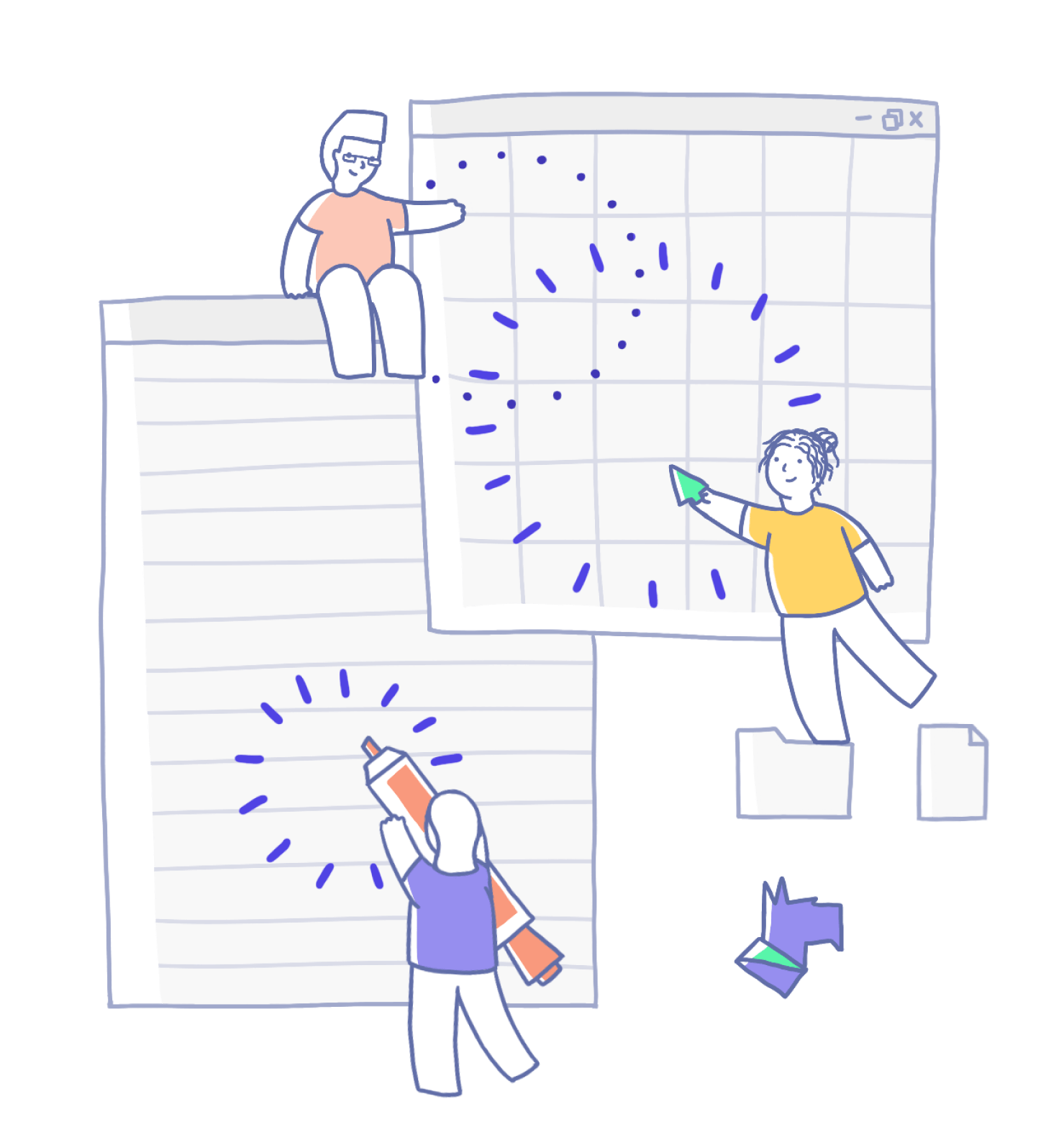
Create animations using CMU Graphics without an internet connection!
REQUIREMENTS
Linux is supported via pip.
Why Desktop CMU Graphics?
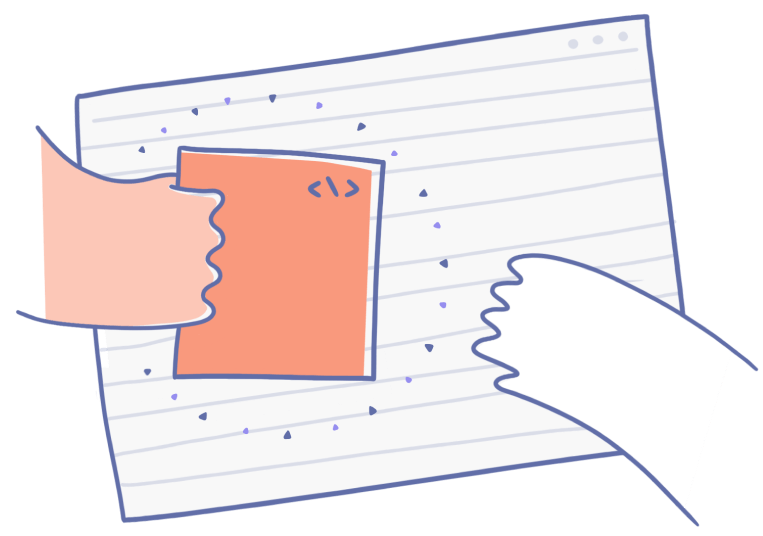
Make Web Requests
Use free APIs to check the weather, generate jokes, send texts, or get updates on the big game
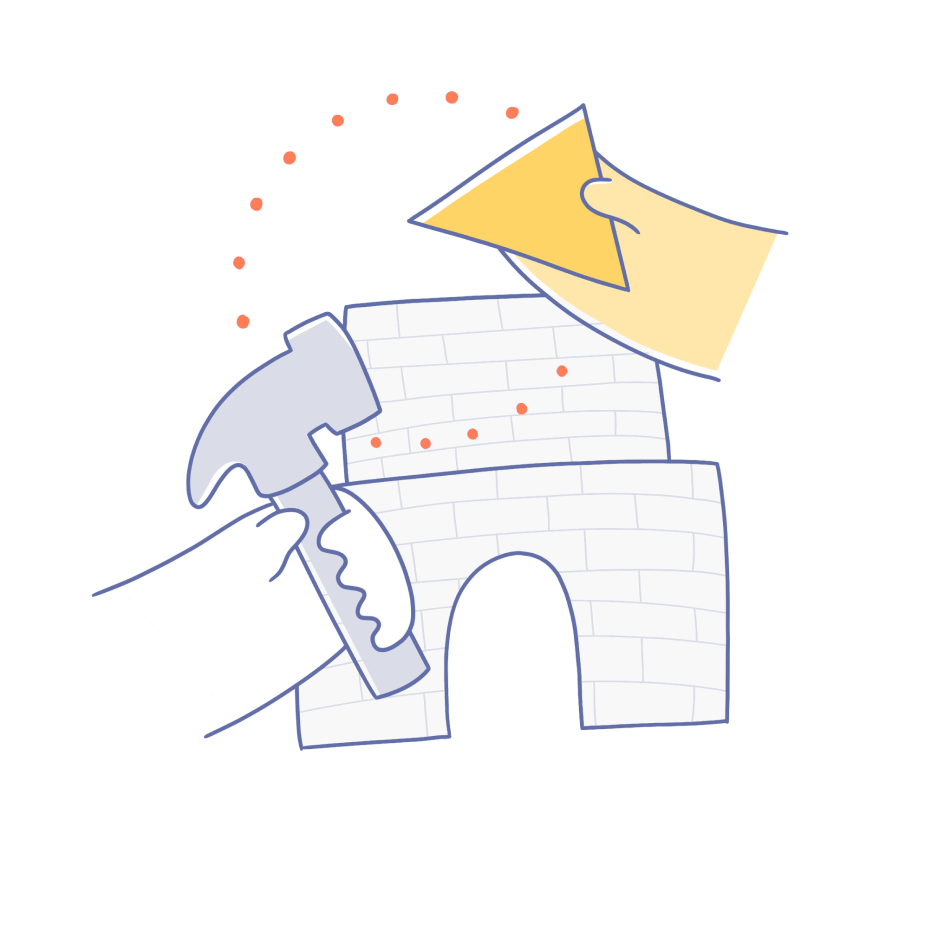
Stand on the Shoulders of Giants
Use CMU Graphics with 235,000+ open source Python libraries. Take pictures with your webcam, control an Arduino, visualize music, explore machine learning, build anything
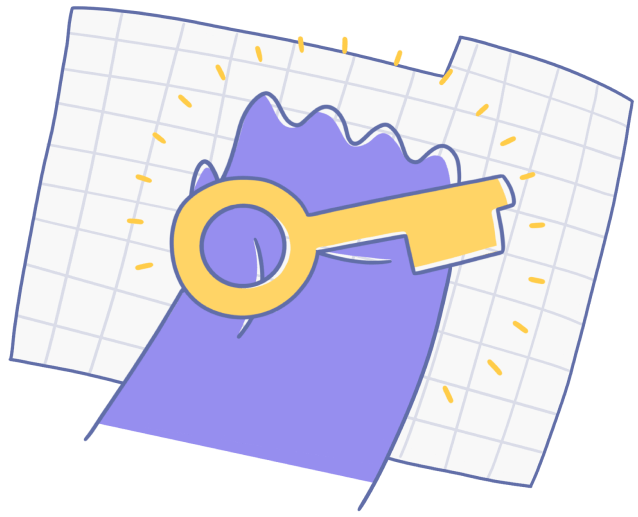
Unlock Your Filesystem
Read and write files to save high scores, usernames, passwords, journals, or drawings
Getting Started in 3 Easy Steps
- Download
Download Desktop CMU Graphics here and
Python from python.org.
Open IDLE, which is installed with Python.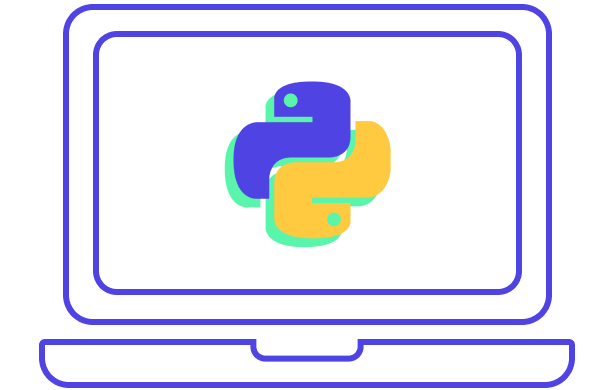
- Create and Save
Create and save a new Python file, and add the following starter code to it:
from cmu_graphics import * ### your code cmu_graphics.run() - Unzip and Move
Unzip the CMU Graphics installer. Move the cmu_graphics folder in cmu_graphics_installer next to your new Python file.
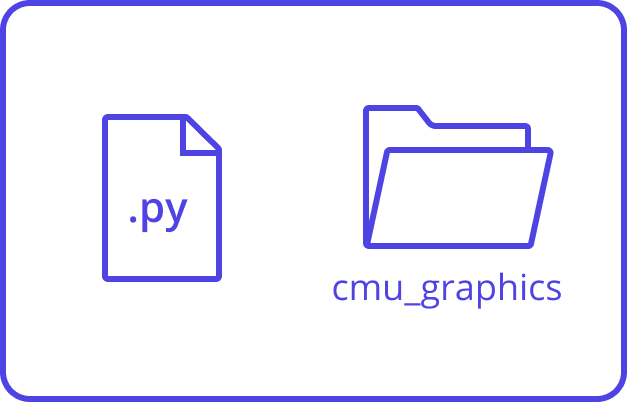
You're ready to go!
As long as your Python file is next to cmu_graphics folder, you can use the library. With one line, you can turn any program from an exercise or the sandbox into a desktop Python program.
(Optional) Install using pip
For users who want to run Desktop CMU Graphics on a Linux operating system, or for those who are familiar with the command line or terminal, you can install CMU Graphics using pip. Installing through pip allows you to run CMU Graphics code from anywhere on your computer without having to worry about the cmu_graphics folder location.
Note that users on MacOS and Linux will need to follow a few extra steps in order to install some software dependencies. You can find all the details about the pip installation process at our documentation page on PyPI.
(Optional) Install on other platforms
CMU Graphics is compatible with Replit and Coding Rooms. For more information about installing CMU Graphics on these platforms, see our documentation page on PyPI.